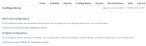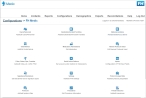Configure FH Medic for the mobile computers
From the FH Medic administration web site, you can determine what users in the field can log in to the FH Medic application installed on the mobile computers in the fields. You can also control what fields appear in the application, and which fields are required.
To save time for the medic in the field, you can create lists of possible data selections for those fields, such as a list of cities/states/zip codes/counties the fire department services, drugs that medics may administer in the field, protocols that should be followed, treatments that should be applied, possible outcomes for the patients, and more. The next time the medic starts FH Medic on the mobile computer, the changes you made on the administration web site are automatically downloaded to FH Medic. With these lists, the medic can simply select a list item instead of manually typing in the information.
The FH Medic administration features are available through the Configurations -> FH Medic page.
-
In the row of links that appear across the top of every page, click Configurations.
The Configurations page appears.
-
Under FH Medic Configurations, click Click here to access FH Medic configuration options.
The Configurations -> FH Medic page appears.
-
Depending on what you need to do, continue with one of the following.
- Add or edit stations/locations
- Add or edit units/vehicles in the field
- Add, edit, or deactivate logins for medics in the field
- Add or delete states, counties, cities, and zip codes
- Edit destinations or incident facilities to transport a patient to
- Work with input fields in the FH Medic application
- Edit settings in FH Medic
- Edit disclaimers for signatures
- Add, edit, or deactivate protocols
- Add, edit, or delete protocol groups
- Show, hide, and reorder NEMSIS protocols
- Set up quick action button procedures for an impression
- Edit or hide procedures
- Edit or hide medications administered
- Add, edit, or deactivate private insurance options