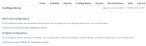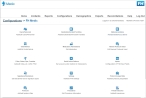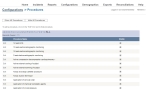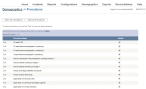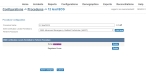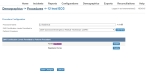Edit or hide procedures
The list of procedures the medic in the field can select in FH Medic on the mobile computer must be defined on the FH Medic administration site. This list is available in FH Medic on the Events tab, on the Treatments sub-tab.
-
(If you have not done so already) Access the list of procedures in one of these ways.
-
Click Procedures.
The Configurations -> Procedures or Demographics -> Procedures page appears.
Note: These pages display the same list and have the same functionality—the Procedures icon is available on both the Configurations and Demographics pages as a convenience to the user.
-
Do any of the following.
 Edit an existing procedure
Edit an existing procedure
-
(Optional, to filter the list of procedures) In the row of letters across the top of the procedure list, click the letter corresponding to the name of the procedure you want to edit.
The list refreshes, and only the procedures whose name starts with the letter you clicked appears in the list. If none of procedures has a name starting with the clicked letter, the entire list of procedures appears.
-
In the bottom half of the page, on the left side of the row listing the procedure you want to edit, require, or deactivate, click Edit.
The Configurations -> Procedures -> procedure name or Demographics -> Procedures -> procedure name page appears.
- Edit the selections and fields as needed.
- Click Save Changes.
 Show or hide procedures
Show or hide procedures
-
Depending on which procedures you want to display in FH Medic, do one of the following.
To do this Do this Display or hide specific procedures
-
In the Visible column, select or clear only the procedures you want to show or hide in FH Medic.
Only the selected procedures appear in FH Medic.
Display or hide all procedures
-
Above the list of procedures, click either Show All Procedures or Hide All Procedures.
All the listed procedures appear or are hidden in FH Medic.
-
-