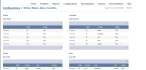Add or delete states, counties, cities, and zip codes
The list of states, counties, cities, and zip codes the medic in the field can select in FH Medic on the mobile computer can be defined on the FH Medic administration site.
These items are available in FH Medic on:
- The Response tab, on the Incident Information sub-tab, in the Location section.
- The Patient tab, on the Demographics sub-tab, in the Home Address section.
- (If you have not done so already) Access the Configurations -> FH Medic page, as described in Configure FH Medic for the mobile computers.
-
Click Cities, States, Zips, Counties.
The Configurations -> Cities, States, Zips, Counties page appears.
-
For states, do any of the following.
 Add a new state
Add a new state
-
Under States, click Add State.
The Add State dialog box appears over the Configurations -> Cities, States, Zips, Counties page.
-
In Search Text, type the two-letter abbreviation for the state you want to add.
-
Click Search.
A list of search results appears.
-
Select the name of the city from the search results, then click Save Changes.
The state appears in the table under States.
-
-
Under Counties, Cities, and Zips, repeat the procedures outlined above to add or delete counties, states, and zip codes.