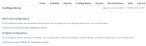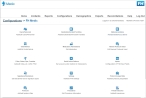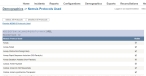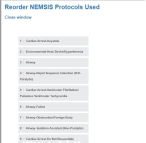Show, hide, and reorder NEMSIS protocols
NEMSIS provides a set of baseline protocol files for all states, and these protocols are part of your department's demographic information. Your state or department may choose to add to the list of available protocol files, but these additions are maintained in a separate protocol list.
Information on adding or editing additional protocol files is available in Add, edit, or deactivate protocols.
-
(If you have not done so already) Access the list of NEMSIS protocols in one of these ways.
-
Click Nemsis Protocols Used.
The Configurations -> Nemsis Protocols Used or Demographics -> Nemsis Protocols Used page appears.
Note: These pages display the same list and have the same functionality—the Nemsis Protocols Used icon is available on both the Configurations and Demographics pages as a convenience to the user.
-
(Optional, to filter the list of protocols) In the row of letters across the top of the protocol list, click the letter corresponding to the protocol you want to find.
The list refreshes, and only the protocols whose name starts with the letter you clicked appear in the list. If none of the protocols has a name starting with the clicked letter, the entire list of protocols appears.
-
Do any of the following.
 Show or hide NEMSIS protocols
Show or hide NEMSIS protocols
-
Depending on which protocols you want to display in FH Medic, do one of the following.
To do this Do this Display or hide specific protocols
-
In the Visible column, select or clear only the protocols you want to show or hide in FH Medic.
Only the selected protocols appear in FH Medic.
Display or hide all protocols
-
Above the list of protocols, click either Select All Protocols or Deselect All Protocols.
All the listed protocols appear or are hidden in FH Medic.
-
 Reorder the list of NEMSIS protocols
Reorder the list of NEMSIS protocols
-
Click Reorder NEMSIS Protocols Used.
A new browser window opens, and the protocol list appears in it.
-
Drag the button listing a protocol that you want to move to the location you want.
The list renumbers sequentially.
- Repeat the step above as many times as needed to arrange the list in the order you need.
- Click Close window.
-
Refresh the Configurations -> NEMSIS Protocols Used page.
The list on the page refreshes and displays the new order of protocols.
-