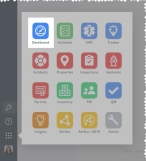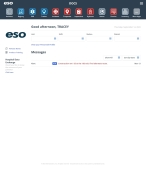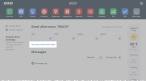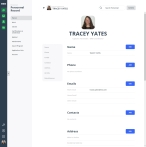Manage your own personnel record
Note: You must have the full version of PM to manage your own personnel record.
For information on upgrading to the full version of PM, go to https://www.eso.com/pm-demo/ and fill out the fields to request a demonstration and speak with a sales representative.
You can access your own personnel record from the ESO Suite landing page, and view all of the information in your record. The amount of information you can edit in your record depends on what roles and permissions your ESO Suite administrator assigned to your user account. You can also print all of your personnel record.
Information on user accounts, roles, and permissions is available in Manage a user account.
-
Access the ESO Suite landing screen in one of these ways.
-
(If you have not yet logged in to the ESO Suite) In a web browser, go to https://www.esosuite.net/EsoSuite and log in to the ESO Suite with your user name, agency name, and password.
-
(If you are already working in the ESO Suite) Do one of the following.
The ESO Suite landing screen appears.
Click graphics
to open them. -
-
Near the top of the ESO Suite landing screen, click View your Personnel Profile.
The personnel record opens, displaying the Person tab of your personnel record.
-
(If you have the appropriate permissions) Manage your personnel information in any of the following ways.
- Add or update your demographic information, as described in Specify personal information.
- Maintain your work history with your agency or department, as described in Record work information.
- Catalog the classes you have taken to develop your skills, as described in Update class information.
-
Update your certifications and licenses, as described in Identify certifications, licenses, practice levels, credentials, qualifications, and skills.
You cannot update your own credentials, qualifications, and skills.
-
Update your immunization information, as described in Record medical history.
You cannot update your own injury, and exposure information.
- Include file attachments with your record, as described in Attach and work with files.
- View the your award program participation, as described in Review award programs.
- Generate a summary report of your record and download or print it, as described in Print a person's history.