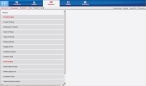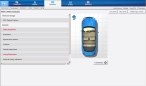Describe patient injuries
-
(If you have not done so already) Add a new incident, or open an existing incident, as described in Add or edit an incident.
By default, the Response tab and Incident Information sub-tab are selected.
-
Click the Situation tab, and then click the Injury sub-tab.
Fields for gathering information related to a patient's injury appear on the left side of the interface.
Note: Through the FH Medic administration site, the FH Medic application can be highly configured to display or hide individual fields, require or not-require fields, and even change field labels. As a result, different fields may appear for you than what is shown in the screen shot.
Information on using the FH Medic administration site to control the fields in the FH Medic application is available in the FH Medic Administrator's Guide .
-
(If the injury involved a motor vehicle) For Cause of Injury, select a motor-vehicle related option.
Example: Select Assault by crashing of motor vehicle.
A new set of fields appear on the right side of the interface, which are specific to recording data involving injuries associated with motor vehicles.
Information on specifying data for these fields is available in Add motor vehicle crash (MVC) details.
-
Enter data for each of the fields that apply to the incident, as described in Understand the interface and data entry in it.
Tabs, sub-tabs, and fields with red labels indicate that information is required.