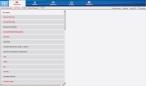Add or edit an incident
After you specify which crew members are associated with a unit, the Incident screen of FH Medic appears. If incidents have already been added, a summarized list of them appear in the Incidents screen.
If information has been entered for an incident, the Incidents screen lists the incident's number, description (the provider impression and the patient's last name, age, and gender), incident date of service (DOS), incident age, and incident status.
An incident can have one of the following statuses:
You created a new incident and begun entering data for it, but have not finished entering data, validating the data, and marking the incident as complete. The incident remains in the list until it is completed, and can not be released to another group for quality assurance and quality improvement (QA/QI) review or billing.
You have entered all the required incident data, validated the data, and marked the incident as complete. The incident remains in the list for a specified amount of time, can be accessed by an administrator for QA/QI review, and can be exported for billing. You may view, but not edit, a completed incident.
The incident has been through a QA/QI review and then sent back to you for modification. After you make the changes, you can complete the incident again.
The incident was created by another unit, and then transferred to you (the current unit). A transferred incident lists crew members from both units, and can be completed as a normal, incomplete incident.
-
Depending on whether you want to add a new incident or edit the data in an existing incident, do one of the following.
 Add a new incident
Add a new incident
-
At the bottom of the screen, click Add New.
A new, blank incident is created.
 Add a practice incident
Add a practice incident
-
At the bottom of the screen, click Add Practice.
A new "practice" incident is created, which follows all of the same rules as a regular incident, except that it is not exported and does not appear in reports or incident counts. This feature lets you practice using FH Medic without impacting your real data.
 Copy an existing incident and mark it as a new incident
Copy an existing incident and mark it as a new incident
-
At the bottom of the screen, click Copy Incident to New.
FH Medic copies an existing incident's information and call times, up to the at-scene time. This feature is useful if you have an incident with multiple patients requiring treatment—you can start a new incident without having to re-enter the incident information for every patient, and only edit the differences for the next patient.
 Edit the data in an existing incident
Edit the data in an existing incident
- Select the incident you want to edit the data for.
- At the bottom of the screen, click Edit.
Tip: Click Refresh Incidents to download transferred calls and update status changes from the FH Medic Cloud.
The Response screen appears.
Note: Through the FH Medic administration site, the FH Medic application can be highly configured to display or hide individual fields, require or not-require fields, and even change field labels. As a result, different fields may appear for you than what is shown in the screen shot.
Information on using the FH Medic administration site to control the fields in the FH Medic application is available in the FH Medic Administrator's Guide .
-
- (Optional) Continue with Understand the interface and data entry in it.
-
Enter or edit the data you need for the incident.