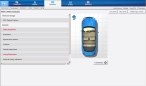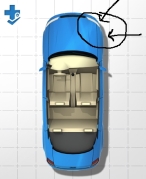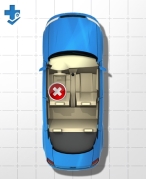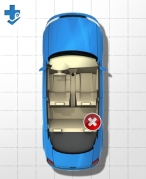Add motor vehicle crash (MVC) details
- (If you have not done so already) Begin describing the patient's injuries, as outlined in Describe patient injuries.
-
For Cause of Injury, select a motor-vehicle related option.
Example: Select Assault by crashing of motor vehicle.
A new set of fields appear on the right side of the interface, which are specific to recording data involving injuries associated with motor vehicles.
-
In the upper right corner of the interface, click Vehicle Type, and then select the type of vehicle the patient was riding in when they were injured.
-
(Optional) In the upper right corner of the interface, click Free Draw, and then drag the mouse pointer to "draw" on the vehicle image, to indicate information related to the crash.
Note: You can remove any markings you draw on the vehicle image by clicking Clear Draw.
-
Under Vehicle Image, click MVC Patient Position.
A white X in a red circle appears by default in the driver's seat of the vehicle image, and the value for MVC Patient Position is automatically set to the driver's seat.
-
(If the patient was not in the driver's seat during the crash) Click the vehicle image, on the seat the patient occupied during the crash.
The position marker on the vehicle image updates accordingly, as does the value for MVC Patient Position.
-
Enter data for each of the fields that apply to the incident, as described in Understand the interface and data entry in it.
Tabs, sub-tabs, and fields with red labels indicate that information is required.
- Click Continue to return to entering information about the patient injuries.
Note: Through the FH Medic administration site, the FH Medic application can be highly configured to display or hide individual fields, require or not-require fields, and even change field labels. As a result, different fields may appear for you than what is shown in the screen shot.
Information on using the FH Medic administration site to control the fields in the FH Medic application is available in the FH Medic Administrator's Guide .