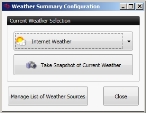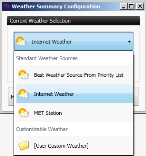Select the weather source for an incident or element (type)
You can change a weather source for an incident or element (type) associated with an incident, to take input from a portable meteorological (MET) weather station attached directly to the mobile computer, from data entered manually by a person, or from sources specified on a weather priority list, or published weather information from another FH Mobile Response client computer.
Note: You must have purchased FH Mobile Response Premium to view and work with weather information in FH Mobile Response. For information on upgrading from FH Mobile Response Basic to Premium, contact your FH sales representative.
- (If an incident is not already open) Open an incident, as described in Open an incident.
-
On the incident's Summary tab, under Weather, note the weather data currently displayed and what the source of that data is.
The current weather source is displayed in blue text in the lower left corner of the Weather box.
-
Click the gear (settings) icon
 on the right side of the box.
on the right side of the box. The Weather Summary Configuration dialog box appears.
-
For the top button, click the down arrow.
The currently available weather sources appear as menu options.
Under Standard Weather Sources, the Best Weather Source From Priority List, Internet Weather, and MET Station always appear as available options.
Information on these options and the weather sources that correspond to them is available in Set a weather source default for an incident or element (type).
Under Customizable Weather, the following kinds of weather source options can also appear.
- User Custom Weather always appears, though this option provides no weather data until you manually enter weather information.
- Custom weather snapshots.
- Published weather information from another FH Mobile Response client computer, for sharing among clients connecting to the incident through a server.
Information on manually entering weather information, capturing weather snapshots, and publishing weather data is available in Add or edit a weather source for an incident or element (type).
-
Select the weather source you want to use for the incident.
If you select User Custom Weather, the Weather Source List Manager dialog box appears to display the custom information.
- (If the Weather Source List Manager dialog box appears) In the left pane, under Customizable Weather or Published Weather Sources, select the weather source you want to use, then click OK.
- Click Close.