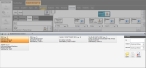Open an incident
You can open an existing incident and add to or update its existing information.
Note: You must have purchased FH Mobile Response Premium to open a pre-existing incident in FH Mobile Response. For information on upgrading from FH Mobile Response Basic to Premium, contact your FH sales representative.
-
Do one of the following.
-
(Optional) On the right side of the browser, under List Filter, reduce the list of incidents to select from in any of the following ways.
 Specify the incident ID
Specify the incident ID
-
In Id, type the numbers and characters of the incident you are looking for.
The list of incidents reduces as you type, displaying only the incidents that still match what you are typing.
 Specify a date range for the incident
Specify a date range for the incident
-
For Oldest and Newest, either click in the field and type the date for each end of the date range, or click the menu button to the right of the field and select the date from the date browser that appears.
The list of incidents reduces as you specify the date range, displaying only the incidents that still fall within the range.
-
-
Under Incident Browser, select the incident you want to open, then on the right side of the Incident Browser, click Open.
A tab labeled with the incident number appears, containing a number of sub-tabs. The amount of information appearing in the sub-tabs depends on the amount of information included in the dispatch. By default, the Summary tab is selected.
The Summary tab displays the name and location or address of the incident, and summary information about the elements (types) within the incident, guidance, weather, resources, and so forth.