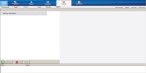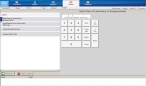Record lab data
-
(If you have not done so already) Add a new incident, or open an existing incident, as described in Add or edit an incident.
By default, the Response tab and Incident Information sub-tab are selected.
-
Click the Events tab, and then click the Labs sub-tab.
A summary of the lab information you enter appears at the bottom of the interface. Because you may receive lab information for the patient multiple times during treatment, you can record the lab data for each of the results.
-
At the bottom of the interface, click Add New Lab.
A new listing for the lab information you will record appears at the bottom of the interface, and a set of fields appears on the left side of the interface.
Note: Through the FH Medic administration site, the FH Medic application can be highly configured to display or hide individual fields, require or not-require fields, and even change field labels. As a result, different fields may appear for you than what is shown in the screen shot.
Information on using the FH Medic administration site to control the fields in the FH Medic application is available in the FH Medic Administrator's Guide .
-
Enter data for each of the fields that apply to the incident, as described in Understand the interface and data entry in it.
Tabs, sub-tabs, and fields with red labels indicate that information is required.