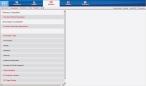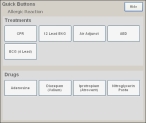Identify the primary and secondary impression
The primary impression is a concise statement describing the symptom, problem, or condition that is the reason for a medical encounter. A secondary impression is a second, less severe problem with the patient, which may or may not be directly related to the primary impression.
-
(If you have not done so already) Add a new incident, or open an existing incident, as described in Add or edit an incident.
By default, the Response tab and Incident Information sub-tab are selected.
-
Click the Situation tab.
By default, the Impression sub-tab is selected, and fields appear for describing the patient's medical situation.
Note: Through the FH Medic administration site, the FH Medic application can be highly configured to display or hide individual fields, require or not-require fields, and even change field labels. As a result, different fields may appear for you than what is shown in the screen shot.
Information on using the FH Medic administration site to control the fields in the FH Medic application is available in the FH Medic Administrator's Guide .
-
Enter data for each of the fields that apply to the incident, as described in Understand the interface and data entry in it.
Tabs, sub-tabs, and fields with red labels indicate that information is required.
-
 (Optional) In the upper right corner of the interface, click Quick Actions.
(Optional) In the upper right corner of the interface, click Quick Actions.
The Quick Buttons dialog box appears, listing action plan information such as treatment processes and medications that you may administer based on the selected primary impression.
-
Select the treatment and/or medication that was administered to the patient.
The time is automatically recorded for that treatment or medication, and automatically added to the events log, where the patient's vitals, procedures, and medications are recorded.
- Click Hide to close the dialog box.
-