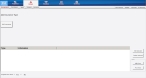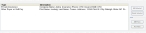Specify insurance information
-
(If you have not done so already) Add a new incident, or open an existing incident, as described in Add or edit an incident.
By default, the Response tab and Incident Information sub-tab are selected.
-
Click the Patient tab, and then click the Insurance sub-tab.
Fields appear for specifying the information about any insurance the patient has.
-
Click Add Insurance.
Additional fields appear for specifying the patient's insurance information.
Note: Through the FH Medic administration site, the FH Medic application can be highly configured to display or hide individual fields, require or not-require fields, and even change field labels. As a result, different fields may appear for you than what is shown in the screen shot.
Information on using the FH Medic administration site to control the fields in the FH Medic application is available in the FH Medic Administrator's Guide .
-
Enter data for each of the fields that apply to the incident, as described in Understand the interface and data entry in it.
Tabs, sub-tabs, and fields with red labels indicate that information is required.
-
In the lower left corner of the interface, click Submit.
The original interface for the Insurance tab reappears, and the insurance information you entered appears in the list in the lower half of the tab.
Tip: To change the information for any of the insurance types listed, select the entry, and then click Edit Selected. The fields for that type of insurance reappear, and you can edit the data as needed.
- (Optional) Attach an Advanced Beneficiary Notice (ABN) form to the patient's insurance information, as described in Attach an Advanced Beneficiary Notice (ABN).
-
(Optional) Attach a Physician's Certification Statement (PCS) form to the patient's insurance information, as described in Attach a Physician's Certification Statement (PCS) form.
-
In the lower left corner of the screen, for Hospital Face Sheet, select Yes or No to indicate whether or not to include a cover sheet for the health insurance documentation.