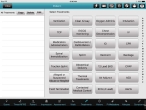Add, edit, and delete treatments on the patient
-
(If you have not done so already) Add a new incident, or open an existing incident, as described Add or edit an incident.
By default, the Scene tab appears.
-
At the bottom of the screen, touch Treatments.
A list of possible treatments appears on the right side of the screen, and a summary of any treatments you previously performed appears in the All Treatments list on the left side of the screen.
Note: A vertical listing of the alphabet appears on the far right side of the screen. If you touch a letter, the list of possible treatments scrolls up or down to display the first treatment beginning with that letter at the top of the list.
-
Do any of the following.
 Add a treatment
Add a treatment
-
Touch the button for the treatment administered to the patient.
A dialog box containing fields for gathering information related to the treatment appears.
-
In the dialog box containing fields for the treatment, enter data as described in Understand the interface and data entry in it.
-
Supply the necessary information for the treatment you selected.
- Perform a 12-lead EKG (electrocardiography) on a patient
- Apply an AED (automated external defibrillator) to a patient
- Use an air adjunct device on a patient
- Use a medical alert for a patient
- Document alleged or suspected abuse or neglect
- Apply bandages to the patient
- Employ a CPAP (continuous positive airway pressure) treatment
- Perform CPR (cardiopulmonary resuscitation) on the patient
- Perform cardioversion or defibrillation on the patient
- Decompress the patient's chest
- Clear the patient's airway
- Contact medical control for a patient
- Perform a 4-lead ECG (electrocardiography) on a patient
- Monitor the EtCO2 level of the patient
- Document field termination for a patient
- Perform IO (intraosseous infusion) on the patient
- Provide IV (intravenous) fluids to the patient
- Intubate the patient
- Use a King airway on the patient
- Administer medication to the patient
- Apply a nebulizer to the patient
- Perform an obstetrical delivery for the patient
- Administer oxygen to the patient
- Restrain the patient
- Immobilize the patient's spine
- Apply a splint to the patient
- Apply suction to the patient
- Administer transcutaneous pacing (TCP) to the patient
- Apply thermal treatments to the patient
- Apply a traction splint to the patient
- Ventilate the patient
 Edit a treatment
Edit a treatment
-
On the left side of the screen, in the All Treatments column, touch the row containing the treatment data you would like to edit.
The row highlights.
-
In the All Treatments column, touch Edit.
A dialog box containing fields for that treatment appears, with the treatment data populated in the fields.
- Edit the data as needed.
- Touch Save Treatment.
 Delete a treatment
Delete a treatment
-
On the left side of the screen, in the All Treatments column, touch the row containing the treatment data you would like to delete.
The row highlights.
-
In the All Treatments column, touch Delete.
The treatment is deleted, and its corresponding row in the list disappears.
 Copy a treatment
Copy a treatment
-
On the left side of the screen, in the All Treatments column, touch the row containing the treatment data you would like to copy.
The row highlights.
-
In the All Treatments column, touch Copy.
A copy of the treatment data appears at the bottom of the All Treatments list. You can now edit this copy of the treatment data as needed.
-