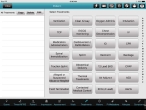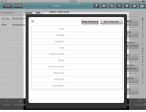Perform IO (intraosseous infusion) on the patient
Intraosseous infusion (IO) is the process of injecting directly into the marrow of a bone to provide a non-collapsible entry point into the systemic venous system. This technique is used to provide fluids and medication when intravenous (IV) access is not available or not feasible.
-
(If you have not done so already) Add a new incident, or open an existing incident, as described Add or edit an incident.
By default, the Scene tab appears.
-
At the bottom of the screen, touch Treatments.
A list of possible treatments appears on the right side of the screen, and a summary of any treatments you previously performed appears on the left side of the screen.
-
Touch IO.
The IO dialog box for gathering information related to the treatment appears.
-
In the dialog box, enter data as described in Understand the interface and data entry in it.
Field Information needed Time
The time the treatment was administered to the patient. By default, this value is populated with the computer's system time when you selected this treatment option.
Needle
The size of the needle used to inject fluid or medication into the bone marrow during the treatment.
Location
The name of the bone the fluid or medication was injected into.
Side
An indication of the side of the body the bone was in, into which fluid or medication was injected.
Performed By
The person who performed the treatment.
Notes
Any additional information related to the treatment.
Prior To Arrival
Indicate whether or not actions were performed on the patient before you arrived on the scene.
Response
An indication of the patient's response to the treatment.
Attempts
The number of attempts made at performing the treatment on the patient.
Successful
An indication of whether or not the treatment was successful.
Complications
A list of the complications that occurred during the treatment.
-
Touch Save Treatment to save the treatment information you entered.
The Treatments tab reappears.