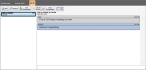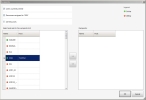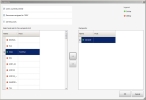Add more participants to the conversation in the incident
On the Incident tab, the IM (instant messaging) sub-tab controls written communication with other assigned units through instant messaging. During the course of the IM conversation, you may decide to include one or more participants in the conversation.
|
Note:
|
Information on holding an IM conversation in an incident is available in Hold an instant message (IM) conversation in the incident.
-
(If you have not done so already) Log into the FH Mobile Response server.
Information on logging into an FH Mobile Response server is available in Log into an FH Mobile Response server.
- (If an incident is not already open) Open an incident, as described in Open an incident.
-
Click the incident's IM sub-tab.
The IM sub-tab appears, listing the IM conversations you currently have running. Above the IM list, a toolbar appears.
Note: If the IM sub-tab does not appear, it may be hidden through a configuration setting in FH Mobile Response. Information on displaying or hiding the Summary sub-tab is available in Display or hide incident sub-tabs.
- In the left pane, select the IM conversation you want to add participants to.
-
In the toolbar on the IM sub-tab, click Add Participants.
The Recipients dialog box appears, listing the clients (mobile computers) that are currently logged into the same FH Mobile Response server your mobile computer is logged into.
-
In Select and add to the recipients list, select the client to send an instant message to, and then click the right-pointing arrow between the lists.
The client name you selected moves from Select and add to the recipients list to Recipients.
Tip: If you add the wrong client, or if you change your mind about a client you added, select the client in the Recipients list and click the left-pointing arrow between the lists to move the client back to Select and add to the recipients list.
- Repeat the previous step as many times as needed to add other clients to the message.
-
Click OK.
The IM tab reappears, and the IM you selected now includes the additional participants. The participants in the conversation are listed above the right pane in the tab.
- In the bottom of the right pane, in the blank field, type the message you want to send to all the participants, and then press the Return key on your keyboard.