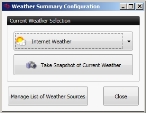Set and clear weather data as default for an incident or element (type)
When there are multiple sets of weather data published for an incident, you may want to specify one of the data sets as the default weather for the incident, or an element (type) associated with the incident. This can prevent confusion among other FH Mobile Response clients on the same server, who may open the incident or element and view the weather information.
Information on publishing a weather source is available in Publish and unpublish weather information for an incident or element (type).
Note: You must have purchased FH Mobile Response Premium to work with weather information in FH Mobile Response. For information on upgrading from FH Mobile Response Basic to Premium, contact your FH sales representative.
- (If an incident is not already open) Open an incident, as described in Open an incident.
-
 (If you have not done so already) Access the Weather Summary Configuration dialog box.
(If you have not done so already) Access the Weather Summary Configuration dialog box.
-
On the incident's Summary tab, under Weather, note the weather data currently displayed and what the source of that data is.
The current weather source is displayed in blue text in the lower left corner of the Weather box.
-
Under Weather, click the gear (settings) button on the right side of the box.
The Weather Summary Configuration dialog box appears.
-
-
Do one of the following
- Click Manage List of Weather Sources.
- For the top button, click the down arrow, and select either User Custom Weather.
The Weather Source List Manager dialog box appears.
-
Do one of the following.
 Set a weather data default
Set a weather data default
Note: Only published weather sources can be set as a default weather source for the incident or element associated with an incident.
In the left pane, published weather sources can be identified by the green text "Published" displayed in its listing.

- In the left pane, select the published weather source you want to identify as the default weather.
-
In the right pane, click Make Default For Incident.
To the left of Make Default For Incident, the message
Is Not Defaultchanges toIs Default, and the Clear button activates. - Click OK.
 Clear a weather data default
Clear a weather data default
In the left pane, default weather sources can be identified by the green text "Default For Incident" displayed in its listing.

- In the left pane, select the published weather source you want to clear as the default weather.
-
In the right pane, click Clear.
To the left of Make Default For Incident, the message
Is Defaultchanges toIs Not Default, and the Make Default For Incident button activates. - Click OK.