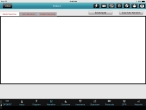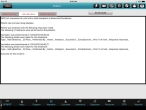View the automatic narrative for the incident
An automatic narrative is generated by the software, based on the information you entered in the other tabs in FH Medic.
Caution: The automatic narrative may not capture critical information observed at the scene or through interacting with the patient, and should be supplemented with medic's narrative when necessary. Information on adding a medic's narrative is available in Provide a medic's narrative for the incident.
-
(If you have not done so already) Add a new incident, or open an existing incident, as described Add or edit an incident.
By default, the Scene tab appears.
-
At the bottom of the screen, touch Narrative.
Tabs for entering narratives about patient and the incident appear, with the Medic Narrative tab selected by default.
-
Touch Auto Narrative.
The tab displays the automatically generated narrative.
-
 (Optional) Add hand-written notes or sketches to the narrative.
(Optional) Add hand-written notes or sketches to the narrative.
-
In the lower left corner of the tab, touch Scratch Pad.
A blank drawing dialog box appears.
-
Using your finger or a stylus, draw or write in the scratch pad window.
A black, two-pixel line follows your movements.
Tip: If you are unsatisfied with your results, touch Cancel to remove all lines from the scratch pad window.
-
Touch Save.
Note: Once you save the scratchpad, you can not edit it.
An image of the contents of the scratchpad are saved as an image and attached to the patient care report (PCR). You can view the scratchpad image by accessing the touching the gallery icon in the upper right corner of the screen.
You can add as many scratchpad images as needed to an incident by repeating steps a–c.
-