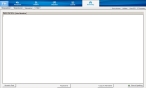Provide a medic's narrative for the incident
An automatic narrative is generated by the software, based on the information you entered in the other tabs in FH Medic. However, this automatic narrative may not capture critical information observed at the scene or through interacting with the patient, and should be supplemented with medic's narrative when necessary.
Tip: You can copy the automatic narrative to the medic's narrative, and then add to it and edit it as needed for a more detailed medic's narrative. Information on the automatic narrative is available in View the automatic narrative for the incident.
-
(If you have not done so already) Add a new incident, or open an existing incident, as described in Add or edit an incident.
By default, the Response tab and Incident Information sub-tab are selected.
-
Click the Summary tab, and then click the Narrative sub-tab.
The Medic Narrative and Auto Narrative sub-tabs appear, and the Medic Narrative tab is selected by default.
-
On the Medic Narrative tab, click in the large text area, or click Keyboard at the bottom of the tab.
A keyboard appears over the screen.
Tip: If you copied the automatic narrative to the medic narrative, you can edit the text in the medic narrative as needed.
- Use the keyboard to type a narrative describing the incident, and then click Submit.
-
In the lower right corner of the tab, click Check Spelling.
If spelling errors are found in your text, the Check Spelling dialog box appears.
- (If the Check Spelling dialog box appears) Use the dialog box to correct any spelling errors in your text.
-
 (Optional) Add hand-written notes or sketches to the incident narrative.
(Optional) Add hand-written notes or sketches to the incident narrative.
-
In the lower left corner of the tab, click Scratch Pad.
A blank drawing dialog box appears.
-
Using your finger, stylus, or a mouse pointer, draw or write in the scratch pad window.
A black, two-pixel line follows your movements.
Tip: If you are unsatisfied with your results, click Clear to remove all lines from the scratch pad window.
-
Click Close.
The notes or drawings on the scratch pad remain available until the incident is closed, and you can add to them as needed by repeating steps a–c.
-