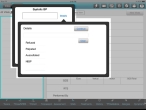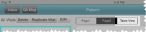Add, copy, edit, or delete a set of vitals data
-
(If you have not done so already) Add a new incident, or open an existing incident, as described Add or edit an incident.
By default, the Scene tab appears.
-
At the bottom of the screen, touch Vitals.
Fields for gathering patient vitals information appear on the right side of the screen, and a summary of any vitals information you previously entered appears one the left side of the screen. Because you may assess the patient's vitals multiple times during treatment, you can record the vitals data multiple times.
-
Do any of the following.
 Add a set of vitals data
Add a set of vitals data
-
(If you have previously recorded vitals data for the patient) Touch New Vitals.
A summarized listing of the current heart rate, respiratory rate, and systolic blood pressure appears in the column to the right of the fields, and the fields become blank so that you can enter a new set of vitals data.
-
For the fields, enter data as described in Understand the interface and data entry in it.
Note: (Optional) You can also add detailed information to specific patient vitals information. When you touch a field, if a numerical key pad appears, the Details button appears in the upper right corner of the keypad.
Field Information needed Time Taken
The time the treatment was administered to the patient. By default, this value is populated with the computer's system time when you selected this treatment option.
Systolic BP
The patient's systolic blood pressure (BP).
Diastolic BP
The patient's diastolic blood pressure.
Heart Rate
The patient's heart rate (HR), in beats per minute (BPM).
Resp Rate)
The patient's unassisted respiratory rate (RR), in breaths per minute (BPM).
SPO2
The patient's blood oxygen saturation (SPO2).
ETCO2
The patient's end-tidal carbon dioxide (EtCO2). This is the level of (partial pressure of) carbon dioxide released at end of expiration.
Temperature
The patient's body temperature.
Glucose Level
The patient's glucose level.
Eyes
Using the Glascow Coma Score, a numerical rating of the patient's ability to open their eyes spontaneously, in response to speech, or in response to pain.
Verbal
Using the Glascow Coma Score, a numerical rating of the patient's ability to comprehend and respond to questions clearly and coherently.
Motor
Using the Glascow Coma Score (GCS), a numerical rating of the patient's ability to obey commands and responses to pain.
RTS
Using the Revised Trauma Score, the numerical score (from 0–12) calculated from the Glasgow coma scale, systolic blood pressure, and respiratory rate.
Note: When you fill in the fields next to GCS for Eyes, Verbal, and Motor, FH Medic calculates the RTS value for you.
Performed By
The person who performed the treatment.
-
In the upper middle of the screen, touch Page 2.
Additional fields related to the patient's vitals appear.
-
For the fields, enter data as described in Understand the interface and data entry in it.
Field Information needed CBG mg/dl
The patient's capillary blood glucose (CBG) level.
EKG
An indication of cardiac performance from an EKG (electrocardiography) device.
Pain Scale
The patient's description of how much pain they were experiencing, on a scale of 0 to 10.
SPCO
The patient's carboxyhemoglobin (SpCO) levels.
SPMET
The patient's methemoglobin (SpMet) levels.
BP Measurement
A description of how the blood pressure was measured.
Electronic Monitor Rate
The number of times per minute that the electronic monitoring device measures the patient's vitals.
Pulse Rhythm
The pulse rate (heart rate) of the patient in beats per minute.
Respiratory Effort
A description of the amount of effort a patient is making to breathe.
GCS Qualifier
The GCS (Glasgow Coma Scale) qualifier is used to identify patients whose patient exam is artificially altered due to mechanical or pharmaceutical means.
Level of Responsiveness
A value indicating the patient's level of consciousness on the Glasgow Coma Scale.
Stroke Scale
The type of stroke scale used when evaluating the patient.
Example: The Cincinnati Prehospital Stroke Scale or the Los Angeles Prehospital Stroke Screen (LAPSS).
-
In the upper middle of the screen, touch Table View.
A summary table listing all the vitals data you have collected for the patient appears. This table is useful for comparing vitals data side-by-side, and for easily identifying changes between collections.
 Copy a set of vitals data
Copy a set of vitals data
-
On the left side of the screen, in the All Vitals column, touch the row containing the vitals data you would like to copy.
The row highlights.
-
In the All Vitals column, touch Replicate Vital.
A copy of the vitals data appears at the bottom of the All Vitals column. You can now edit this copy of vitals data as needed.
 Edit a set of vitals data
Edit a set of vitals data
-
On the left side of the screen, in the All Vitals column, touch the row containing the vitals data you would like to edit.
The row highlights.
-
At the top of the All Vitals column, touch Edit.
The data for the vitals data set is loaded.
- Edit the data as needed.
 Delete a set of vitals data
Delete a set of vitals data
-
On the left side of the screen, in the All Vitals column, touch the row containing the vitals data you would like to delete.
The row highlights.
-
At the top of the All Vitals column, touch Delete.
The vitals data set is deleted from All Vitals.
-