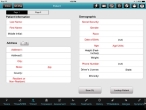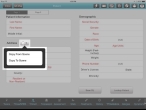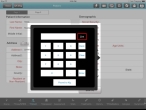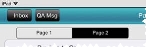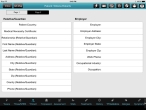Record the patient's personal information
A patient's personal information includes their name, address, demographics, relative or guardian, and employer.
-
(If you have not done so already) Add a new incident, or open an existing incident, as described Add or edit an incident.
By default, the Scene tab appears.
-
At the bottom of the screen, touch Patient.
Fields for specifying the patient's name, address, and demographic information appear.
-
Under Patient Information, touch Last Name, First Name, and
Middle Initial in turn, and use the iPad keyboard that appears to enter the patient's last (family) name, first (given) name, and middle initial (if known). -
Under Address, do one of the following.
 Manually specify the full street address
Manually specify the full street address
-
Under Address, continue entering data as described in Understand the interface and data entry in it.
Field Information needed Address 1,
Address 2The patient's home mailing or street address.
City
The patient's home city, township, or residence.
Note: If the patient lives in an unincorporated area, use the city found in the mailing address for the patient.
State
The home state, territory, or province, or District of Columbia where the patient resides.
Zip
The patient's home ZIP code of residence. This is the numerical code assigned by the U.S. Postal Service to all U.S. jurisdictions.
County
The patient's home county, parish, or residence.
Resident or Non-resident
An indication of whether or not the patient is a resident in the area (district, county, zone, city, and so forth) where the incident occurred. You can use this information to analyze statistics, calculate applicable billing, and so forth.
-
-
Under Demographic, do one of the following.
 Enter the patient's demographic information manually
Enter the patient's demographic information manually
-
Enter data as described in Understand the interface and data entry in it.
Field Information needed Social Security
The patient's Social Security Number (SSN).
Gender
The patient's gender.
Race
The identification of the race of the casualty, based on U.S. Office of Management and Budget (OMB) designations. Race refers to a person's physical appearance, such as skin color, eye color, hair color, bone/jaw structure, and so forth.
Date of Birth
The patient's date of birth.
FH Medic automatically calculates the patient's age and displays it in Age.
Age Units
The division of time (years, months, days, hours, minutes) to associate with the value in Age.
Height
(Feet-Inches)The patient's height, in feet and inches.
Weight
The patient's weight, in pounds or kilograms.
Tip: To change the units for the patient's weight to kilograms, in the number keypad that appears when you touch Weight, at the bottom of the keypad, touch Pound to Kg. To the right of the number display field in the keypad, the units label changes from Lbs to Kg.
Phone Number
The patient's home or primary telephone number.
Driver's License
The patient's driver's license number.
State
The state the driver's license was issued from.
Ethnicity
A group of people whose members identify with each other, on the basis of cultural factors such as nationality, culture, ancestry, language and beliefs.
Example: Hispanic or Latino
 Scan the patient's driver's license for demographic information
Scan the patient's driver's license for demographic information
If the patient or a responsible party for the patient has a driver's license, and if you have a driver's license scanner available, you can swipe the driver's license through the scanner and transfer the information on the license into FH Medic instead of entering it manually.
Note: Not all states issue driver's licenses that can be read by a driver's license scanner.
-
At the bottom of the screen, touch Scan DL.
A bar code scanner box appears over the Patient screen. This scanner can read the bar code on the back of a driver's license.
-
Place the patient's driver's license face down on a stable surface, and then hold the iPad over the license so that the bar code on the back of the license fills the red box.
FH Medic focuses on the bar code, and then automatically scans it. If the driver's license was successfully read, data from the license appears in the fields under Demographic.
Note: Not all states issue driver's licenses that can be read by the scanner.
-
-
In the upper left corner of the screen, touch Page 2.
Additional fields related to the patient appear.
-
Under Relative/Guardian, enter data as described in Understand the interface and data entry in it.
Field Information needed Patient Country
The name of the country the patient resides in.
Medical Necessity Certificate
An indication of whether the patient has a Certificate of Medical Necessity.
A Certificate of Medical Necessity is required by Centers for Medicare and Medicaid Services to substantiate the medical necessity of an item of durable medical equipment furnished to a Medicare beneficiary.
Relationship (Relative/Guardian)
The relationship the relative or guardian has to the patient.
First Name (Relative/Guardian)
Last Name (Relative/Guardian)The first (given) name and last (family) name, of the patient's relative or guardian.
Address (Relative/Guardian)
The home mailing or street address where the patient's relative or guardian resides.
City (Relative/Guardian)
The home city, township, or residence where the patient's relative or guardian resides.
Note: If the relative or guardian lives in an unincorporated area, use the city found in the mailing address for the relative or guardian.
State (Relative/Guardian)
The home state, territory, or province, or District of Columbia where the patient's relative or guardian resides.
Zip (Relative/Guardian)
The home ZIP code of residence where the patient's relative or guardian resides. This is the numerical code assigned by the U.S. Postal Service to all U.S. jurisdictions.
County (Relative/Guardian)
The home county, parish, or residence where the patient's relative or guardian resides.
Phone (Relative/Guardian)
The home or primary telephone number for the patient's relative or guardian.
-
Under Employer, enter data as described in Understand the interface and data entry in it.
Field Information needed Employer
The name of the patient's employer.
Employer Address
The mailing or street address of the patient's employer.
Employer City
The home city, township, or residence of the patient's employer.
Note: If the employer lives in an unincorporated area, use the city found in the mailing address for the patient.
Employer State
The home state, territory, or province, or District of Columbia of the employer
Employer Zip
The ZIP code of residence of employer. This is the numerical code assigned by the U.S. Postal Service to all U.S. jurisdictions.
Work Phone
The phone number of the patient's employer.
Occupational Industry
The type of industry the patient works in.
Occupation
The job the patient does within their occupational industry.
-
Under Primary Physician, enter data as described in Understand the interface and data entry in it.
Field Information needed Physician First Name, Physician Last Name
The first and last names of the patient's primary care physician.