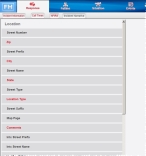Select an imported street
Once you have enabled the display of the street component fields for FH Medic on the mobile computer, you can use these new fields in FH Medic.
Note: If you have not requested that the street feature be enabled, and if the streets have not yet been imported into your FH Medic database, these fields do not appear in the FH Medic interface on the mobile computer.
Information on having the street feature enabled and importing the street data into FH Medic is available in Run the street query in FIREHOUSE Software and Manually create a street spreadsheet.
-
(If you have not done so already) Add a new incident, or open an existing incident, as described in the FH Medic User's Guide, in Add or edit an incident.
By default, the Response tab and Incident Information sub-tab are selected, and fields for entering location and incident data appear on the left side of the interface. Fields with red text indicate required information.
-
Under Location, enter data as described in the FH Medic User's Guide, in Understand the interface and data entry in it.
Field Information needed Street Number
The building or house number in or near where the incident occurred.
Example: In the address 2244 SE Oriole St.,
2244is the number of the building or house in or near where the incident occurred.Street Prefix
The directional descriptor appearing before the name of a street or highway.
Example: In the street name SE Oriole St.,
SEis the prefix of the street name.Street Name
The name of the street or highway where the incident occurred.
Example: In the street name SE Oriole St.,
Orioleis the name of the street.When you select Street Name, in the right name, the Select Street button appears.
-
Click Select Street, the Choose Street Name dialog box appears.
-
Do one of the following.
-
Select a street from the list of buttons.
Note: You can filter the list of street buttons by clicking in the blank field to the left of Add This and using the on-screen keyboard to type the characters at the beginning of the street name you are looking for. The list reduces with each additional character you type.
-
Add a new street to the list by clicking in the blank field to the left of Add This, tying the street name, and then clicking Add This.
-
Street Type
The street type descriptor appearing after the name of a street or highway.
Example: In the street name SE Oriole St.,
Stis the street type.Street Suffix
The directional descriptor appearing after the name of the street or highway.
Example: In the street name Arizona Ave NW,
NWis the suffix of the street name.Zip
The name of the state where the incident occurred, and the numerical code assigned by the U.S. Postal Service to all U.S. jurisdictions.
City
The name of the city where the incident occurred.
Note: If the incident occurred in an unincorporated area, use the city found in the mailing address for the incident location.
State
The name of the state where the incident occurred.
Location Type
A description of the location where the incident occurred.
Intx Street Prefix
The directional descriptor appearing before the name of the intersecting street or highway.
Intx Street Name
The name of the intersecting street or highway where the incident occurred.
Intx Street Type
The street type descriptor appearing after the name of the intersecting street or highway.
Intx Street Suffix
The directional descriptor appearing after the name of the intersecting street or highway.
Map Page
The page number the location can be found on in the fire department's map book.
Comments
Additional comments about the location of the incident.
-