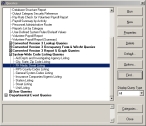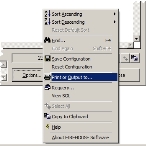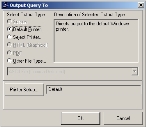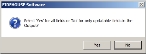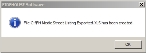Run the street query in FIREHOUSE Software
If you are using FH Medic in conjunction with FIREHOUSE Software, you can export the streets in the FIREHOUSE Software database to a spreadsheet using a FIREHOUSE Software query available on Box.com. This spreadsheet can then be imported into FH Medic, so that personnel in the field can simply select a street name instead of manually typing it in when responding to an incident.
-
Choose Tools → Queries.
The Queries dialog box appears.
-
Expand Administrative Queries → System-Wide Code Listing Queries, and then select FH Medic Street Listing.
Warning: Do not modify the query before going on to the next step.
-
Click Run.
A new Query dialog box appears, listing all the streets that were found in your database by the query.
-
At the bottom of the dialog box, click Options, and then select Print or Output to from the menu that appears.
The Output Query To dialog box appears.
-
Select Other File Type.
The field below Other File Type activates, and Printer Setup is renamed File.
- Click the field, scroll down the menu that appears, and select Spreadsheet (Excel Compatible).
-
Click File.
A file browser appears.
- Specify a location and a name for the spreadsheet of street names.
-
In the Output Query To dialog box, click OK.
A dialog box prompting you to indicate whether or not to include all fields or only updatable fields appears.
-
Click Yes.
A dialog box appears, confirming that the spreadsheet has been created.
- Click OK.
- In the Query and Queries dialog boxes, click Close.
- Exit FIREHOUSE Software.
-
Email the spreadsheet you created to support@firehousesoftware.com, with the following requests:
- To enable the street listing feature in FH Medic.
- To import the attached spreadsheet.
The FH Medic support staff will import your spreadsheet into your FH Medic database, and will then send you a return email when it is completed.
- Continue with Enable the display of the street buttons in FH Medic.