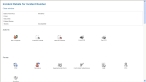View, process, and delete incidents in your bucket
A bucket is a logical container for incidents that a specific administrator is responsible for reviewing, approving, and so forth. If you are an administrator assigned to a bucket, you can view the incidents in your bucket, respond to the incident as needed, and remove the incident from the bucket.
Information on creating a bucket is available in Create, edit, or deactivate buckets for incidents. Information on assigning an incident to a bucket is available in Add quality assurance (QA) and quality improvement (QI) notes to an incident and Start a batch process on selected incidents.
-
(If you are not already at the Home page) In the upper right corner of the interface, click Home.
Your department's FH Medic Home page appears.
-
Under Quick Links, click My Buckets.
The My Buckets page appears, listing any buckets that you are assigned to.
-
Do one of the following.
 Process an incident
Process an incident
- View a bucket's contents, as described above.
-
In the table, for the row containing the incident you want to work with, click Details.
A separate web browser window opens, and the Incident Details for Incident Number page appears in it.
- Use the icons and fields on this page to work with the incident as needed.
 Delete incidents from your bucket
Delete incidents from your bucket
- View a bucket's contents, as described above.
- In the table, for the row for each incident you want to delete from the bucket, select the check box for each incident.
-
Click Remove checked items from inbox.
The incident disappears from the list.