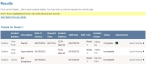Start a batch process on selected incidents
Batch processing is performance of a series of programs ("jobs") on a computer without manual intervention. This is in contrast to interactive programs which prompt the user for such input. A program takes a set of data files as input, processes the data, and produces a set of output data files. This operating environment is termed as "batch processing" because the input data are collected into batches of files and are processed in batches by the program.
-
Find the incidents you want to run a batch process on, as described in Find an incident by date, or in Search for an incident.
In the lower left corner of the page, a Results section appears, listing all of the incidents that match the search criteria you defined.
-
Above the table of results, click Start Batch Process Mode.
Start Batch Process Mode changes to Cancel Batch Process Mode, a row of icons appears below it, and check boxes appear in the table to the right of each incident listed. The icons represent the different batch process you can perform on selected incidents.
- In the table of results, select the check box for each incident you want to run a batch process on.
-
Above the table, click the icon for the batch process you want to run on the selected tickets.
Note: The Send to bucket batch process has a menu of bucket names instead of an icon to click. From the menu, select the name of the bucket you want to send the incidents to, and then click Send to bucket below the menu. A bucket is a logical container for incidents that a specific administrator is responsible for reviewing, approving, and so forth.
The page refreshes, and a confirmation message appears below the icons.
-
Click Cancel Batch Process Mode to return to normal mode with the administration site.