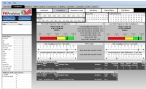View compliance information for Standard of Coverage
A Standard of Coverage (SOC) is the written policies and procedures that establish the distribution and concentration of fixed and mobile resources of an organization. It describes the deployment or “coverage” for a given community or area.
With FH Analytics, you can filter data over a specific period of time, and quickly determine what percentage of your processed calls, turnouts, and travel times met your fire department's SOC criteria, and view totals and average information.
-
At the top of the interface, click the Compliance tab.
-
Click the Standard of Cover sub-tab.
The interface refreshes to display time sliders, a totals section, and information panes.
- (If you have not done so already) Apply filters as described in Filter your data, to focus on the data you want to analyze for compliance.
-
In the lower left corner of the screen, under Minimum Unit Type Counts, for each row containing a unit type, click the cell to the right of the equal sign and enter the minimum number of units for that type, to further filter the data.
Caution: The unit types that appear in Minimum Unit Type Counts depend on specifications you made on the Admin tab.
Information for parameters on the Admin tab is available in Specify administration options.
- In the center of the screen, note the summary information and average information displayed.
-
Under SOC Compliance (%) - First Unit, and SOC Compliance (%) - Last Unit, drag the slider to the percentage value want to see compliance data for.
Tip: As you drag the slider, a yellow tool tip appears over the slider, containing the precise percentage or the location of the slider.
The percentage of incidents that meet your criteria appears on the colored bars above the sliders. The color under the needle on the bar indicates whether the percentage met the criteria (green), was close to meeting the criteria (yellow), or was not meeting the criteria (red).
-
Under Total Response Time (Minutes) - First Unit, and Total Response Time (Minutes) - Last Unit, drag the slider to the number of minutes you want to see compliance data for.
Total response time is the amount of time spent en route (from leaving the station to arrival at the scene).
Tip: As you drag the slider, a yellow tool tip appears over the slider, containing the precise number of minutes for the location of the slider.
The percentage of incidents that meet your time criteria appears in Minute Cutoff, on the percentage bars above the sliders. The color under the needles on the bars indicates whether the time met the criteria (green), was close to meeting the criteria (yellow), or was not meeting the criteria (red).