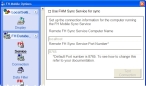Set ePCR Sync Service options
- (If it is not already visible) Access the FH Mobile Options dialog box for global settings.
-
In the left navigation pane, under FH Database, click Service.
Caution: While the Service icon appears in the FH Mobile Options dialog box for all the FH Mobile applications, the parameters you set for it apply only to FH Mobile ePCR, and only if you have installed Sync Service. Information for Sync Service is available in Install Sync Service for ePCR.
The right pane of the dialog box updates to display options for specifying connection information for Sync Service.
- Select or clear Use FHM Sync Service for sync to indicate whether you want to use the Sync Service when you synchronize the FH Mobile applications with the FH database.
-
 (If you selected Use FHM Sync Service for sync) Do the following.
(If you selected Use FHM Sync Service for sync) Do the following.
-
Select the option corresponding to your choices when you installed Sync Service.
Choose If you did this Sync Service
You left the field for a path to an FTP client blank when you installed Sync Service.
XML FTP Sync
You specified a path to an existing FTP client when you installed Sync Service.
The fields under Sync Service and XML FTP Sync change to correspond.
-
(Depending on which option you selected) Do one of the following.
If you chose Then do this Sync Service
- Enter the remote FH Sync Service computer name and port number.
-
Click Test Connection.
The Connection Passed dialog box appears.
- Click OK.
XML FTP Sync
- In Patient drop location, specify the path to directory where you export patient data.
-
- Click Save.
- (If any message prompts appear) Click Yes.