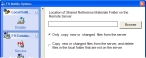Set reference material location
- (If it is not already visible) Access the FH Mobile Options dialog box for global settings.
-
In the left navigation pane, under Reference Materials, click Reference Materials.
The right pane of the dialog box updates to display options finding and maintaining reference materials.
-
In Location of Shared Reference Materials Folder on the Remote Server, enter the path to the reference materials folder.
Note: If a shared reference materials folder has not been created yet, you will need to click Browse and use the dialog box that appears to create a new folder .
Caution: This folder should be on a computer that can be accessed at all times, such as the computer with the FH database. This folder should not be located on a computer that may be off the network or turned off for periods of time, such as a mobile computer.
You can add reference material such as a files, attachments, images, and map directories to this folder. All files and sub-directories in the folder are copied to the mobile computer when it synchronizes with the FH database. You can access these files from each FH Mobile application, in the left navigation pane, under the Reference Materials section.
Tip: Use
.JPGand.PDFfiles, if possible, to minimize file size and to automatically display in FH Mobile.Information on adding and organizing reference material in the folder is available in Manage reference materials.
- Select either Only copy new or changed files from the server, or Copy new or changed from files from the server, and delete files in the local folder that are not on the server to indicate how you want the files to be maintained on the mobile computer.
- Click Save.
- (If any message prompts appear) Click Yes.