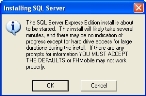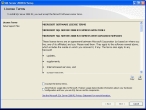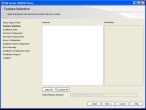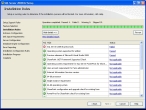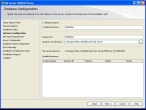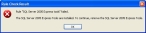Install SQL Server 2008 Express
- Log on to the mobile computer as an administrator.
-
Depending on how you received the FH Mobile software, do one of the following.
 Installation DVD
Installation DVD
- Insert the FH Mobile DVD into the appropriate drive.
 Email with a download link
Email with a download link
-
In the folder of contents you downloaded and unzipped earlier, double-click
AutoRun.exe. - (If you have not done so already) Follow the directions in the email to download and unzip the necessary files and folders.
- Navigate into the folder of unzipped contents.
- Double-click
AutoRun.exe.
The FH Enterprise installation or update dialog box dialog box appears.
-
Click Install SQL Instance for FHMOBILE.
The Installing SQL Server dialog box appears.
-
Read the information in the Installing SQL Server dialog box carefully, and then click OK.
The Extracting Files dialog box appears as necessary files are extracted, and then the SQL Server 2008 R2 Setup dialog box appears, displaying the License Terms screen.
-
Click I accept the license terms, and then click Next >.
The Setup Support Files screen appears in the installation wizard as files are set up, and then the Feature Selection screen appears in the wizard.
Warning: Do not change any of the selections on this screen of the wizard.
-
Click Next >.
Either the Installation Rules or the Instance Configuration screen of the wizard appears. The Installation Rules screen appears if any of the installation rules failed and you need to take action to resolve the situation.
The Instance Configuration screen appears if all the rules passed and you can continue the installation of SQL Server 2008 Express.
Warning: If the Instance Configuration screen appears, do not change any of the selections on this screen.
-
 (If the Installation Rules screen appears) Do the following.
(If the Installation Rules screen appears) Do the following.
-
In the Status column, for a rule that did not pass, click Failed.
The Rule Check Result dialog box appears, displaying information about why the rule failed, and what you need to do to correct the situation.
- Click OK.
- In the SQL Server 2008 R2 installation wizard, click Cancel.
- Answer prompts as necessary to exit the SQL Server 2008 Express installation wizard.
- Follow the instructions from the Rule Check Result dialog box to resolve the problem.
-
Repeat steps 3–8 until the installation wizard by-passes the Installation Rules screen and displays the Instance Configuration screen.
Warning: Do not change any of the selections on the Instance Configuration screen.
Tip: If you want to verify that all the installation rules passed, click < Back , study the results in the Installation Rules screen, and then click Next > to return to the Instance Configuration screen.
-
-
In the Instance Configuration screen of the installation wizard, click Next >.
The installation wizard checks to see if the computer satisfies the disk space requirements for SQL Server 2008. If the computer does not meet the disk space requirements, the Disk Space Requirements screen appears with error and information messages. You will need to resolve the problem before you can install SQL Server 2008 Express.
If the computer meets the disk space requirements, the Server Configuration screen of the installation wizard appears.
Warning: Do not change any of the selections on this screen of the wizard.
-
Click Next >.
The Database Engine Configuration screen of the wizard appears.
Warning: Do not change any of the selections on this screen of the wizard.
-
Click Next >.
The Error Reporting screen of the wizard appears.
Warning: Do not change any of the selections on this screen of the wizard.
-
Click Next >.
The installation wizard checks to see if the installation configuration rules for SQL Server 2008 Express pass. If all the rules do not pass, the Installation Configuration Rules screen appears with error and information messages. You will need to resolve the problem before you can install SQL Server 2008 Express.
If the computer meets the disk space requirements, the Installation Progress screen of the installation wizard appears, and SQL Server 2008 Express installs.
When the installation finishes, the FIREHOUSE Software Mobile installation or update menu reappears.
- Continue with Install FH Mobile.