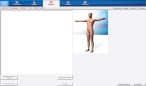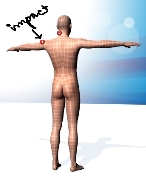Work with the injury summary
-
(If you have not done so already) Add a new incident, or open an existing incident, as described in Add or edit an incident.
By default, the Response tab and Incident Information sub-tab are selected.
-
Click the Situation tab, and then click the Diagram sub-tab.
A human body diagram appears on the right side of the interface.
-
Do any of the following.
 Add an injury
Add an injury
-
Click the human body diagram at the location you want to add an injury.
A dialog box of injury descriptions appears.
-
Click the button corresponding to the injury you want to add to the human body diagram.
A new injury marker appears on the body diagram, and a corresponding new entry appears in the injury list on the left.
 View injury markers on the other side of the body
View injury markers on the other side of the body
-
At the bottom of the interface, click Show Back.
The human body diagram changes to show the back of the body, and the label on the button updates to Show Front. To return to the front view of the body, click Show Front.
 Indicate suspected internal injuries
Indicate suspected internal injuries
-
In the lower left corner of the interface, click Suspected Internal Injuries.
A new entry for internal injuries appears at the bottom of the list.
 Remove an injury
Remove an injury
- In the injury list on the left, select the injury you want to remove.
-
In the lower left corner of the interface, click Remove Selected Injury.
The injury disappears from the list.
-