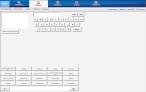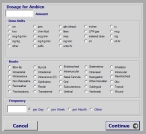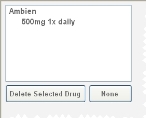List the patient's medications
-
(If you have not done so already) Add a new incident, or open an existing incident, as described in Add or edit an incident.
By default, the Response tab and Incident Information sub-tab are selected.
-
Click the Patient tab, and then click the Meds sub-tab.
Fields for specifying any medication the patient is taking appear on the left side of the interface, and a list of medications for you to quickly choose from is listed in alphabetical order at the bottom of the interface.
Tip: You can scroll backward and forward through the list of medications by clicking the right and left arrow buttons below the list.
-
Do any of the following.
 Add medications the patient is taking to the list.
Add medications the patient is taking to the list.
-
Scroll through the list of medications as needed and click a medication the patient is taking.
A dialog box for specifying the amount of the dose and frequency appears.
-
 Specify the amount and frequency the patient takes the medication.
Specify the amount and frequency the patient takes the medication.
- For Amount, click the field, and then use the number pad that appears to type the amount of the medication the patient takes each time.
- From Dose Units, select the units for the amount taken.
- From Route, select the route by which the medication is consumed.
- In Frequency, click the field, and then use the number pad that appears to type the number of times the patient takes the medication.
- From the list beside Frequency, select the time interval the patient takes the medication in.
-
Click Continue.
The medication is added to the list in the upper left corner of the interface.
- Repeat steps a–b as needed to list all the medications the patient is taking.
 Delete a medication from the list.
Delete a medication from the list.
- In the list in the upper left corner of the interface, select the medication you want to delete.
-
Click Delete Selected Drug.
The medication disappears from the list.
-