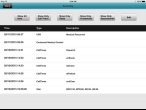View the patient summary
-
(If you have not done so already) Add a new incident, or open an existing incident, as described Add or edit an incident.
By default, the Scene tab appears.
-
In the upper right corner of the interface, touch the summary icon.
The Summary screen appears, providing an informal synopsis of all the response times, assessment information, treatments, and so forth, for the patient.
-
(Optional) Do any of the following.
 Filter the information displayed
Filter the information displayed
-
Depending on the summary information you want to view, above the summary list, touch one of the following buttons.
- Show All Items
- Show Only Call Times
- Show Only Vitals
- Show Only Treatments / Protocols
- Show Only Assessments
The list updates to display items that correspond to the button you touched.
 Edit a data item in the summary
Edit a data item in the summary
-
In the list of summary items, select the item you want to edit, and then touch Edit above the list.
The screen containing the field for the data item appears.
- Change the values in the fields as needed.
-
- In the upper left corner of the interface, touch Done to return to working in FH Medic.