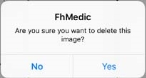Take, view, and delete photographs
-
(If you have not done so already) Add a new incident, or open an existing incident, as described Add or edit an incident.
By default, the Scene tab appears.
-
Do one of the following.
 Take a photograph
Take a photograph
-
In the upper right corner of the interface, touch the camera icon.
The standard iPad photograph functionality appears.
- Use the standard iPad photograph feature to take a photograph of the patient or incident scene as needed.
-
Depending on what you want to do, along the bottom of the screen, touch either Retake or Use Photo.
If you touch Use Photo, the photograph you took is stored in FH Medic's gallery of photographs.
 Delete a photograph
Delete a photograph
Note: You can only delete photographs. Scratchpad images are attached to the patient care record, and can not be deleted from the gallery.
-
In the upper right corner of the interface, touch the gallery icon.
A list of photograph thumbnails stored in FH Medic's gallery appears.
-
Select the photograph you want to delete, and then in the upper right corner of the interface, touch Delete.
A prompt appears, asking you to confirm whether you want to delete the photograph.
- Touch Yes.
-