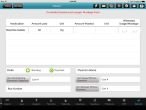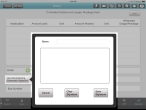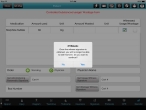Add narcotic information
Narcotics (also called opioid pain relievers) are used only for pain that is severe and is not helped by other types of painkillers. When used carefully and under a doctor's direct care, these drugs can be effective at reducing pain. A narcotic drug can also be one that is totally prohibited, or that is used in violation of strict governmental regulation.
-
(If you have not done so already) Add a new incident, or open an existing incident, as described Add or edit an incident.
By default, the Scene tab appears.
-
At the bottom of the screen, touch Narcotic.
The Controlled Substance Usage/Wastage Form appears.
Note: You can not add narcotic drug entries directly to this screen. Narcotic medications recorded on the Treatments screen, under Medication Administration, appear on the Narcotics screen. However, you can specify the amount used and other information about the narcotics administered to the patient on the Narcotics screen.
-
 In the row for the narcotic medication you want to work with, do the following.
In the row for the narcotic medication you want to work with, do the following.
- In the Amount Wasted column, touch the cell, and then use the keypad in the menu that appears to enter the amount of the medication that was wasted.
- In the Unit column, touch the cell, and then select a units option from the menu that appears, for the wasted medication.
- In the Witnessed Usage/Wastage column, select or clear the first (usage) check box to indicate that a witness saw the medication, administered to the patient, in the amount specified.
- In the Witnessed Usage/Wastage column, select or clear the second (wastage) check box to indicate that a witness saw that the medication was wasted, in the amount specified.
-
For Order, select either Standing or Physician to indicate whether the medication was administered through a written standing order for caring for the patient, or through a physician who ordered the treatment specifically for the patient.
- For Physician Name, touch the field and then use the iPad keyboard that appears to enter the name of the physician who prescribed the treatment.
-
 Obtain the signature and certification number of the medic who administered the narcotic to the patient.
Obtain the signature and certification number of the medic who administered the narcotic to the patient.
-
Touch Get Administering Paramedic Signature.
A menu appears, containing fields for specifying and capturing a signature.
- For Name, touch the field, and then use the iPad keyboard that appears to type the name of the person whose signature you are capturing.
-
In the large blank signature box, have the individual use their finger to "write" their signature in the box.
Tip: If the signature is not satisfactory, touch Clear Signature and have the individual sign the form again.
- Touch Save Signature.
- To the right of Get Administering Paramedic Signature, touch Cert #, and then use the iPad keyboard that appears to enter the medic's certification number.
-
- For Box Number, touch the field, and then use the iPad keyboard that appears to enter the medic's certification number.
-
(If you selected a check box in the Witnessed Usage/Wastage column) Depending on which check box you selected, do one or both of the following.
 The usage (first) check box is selected
The usage (first) check box is selected
You need to obtain the signature and certification number of the medic who witnessed the medication being administered to the patient.
-
Touch Get Usage Witness Signature.
If the second check box in the Witnessed Usage/Wastage column is clear, a dialog box appears, warning you that once you obtain the signature, you will no longer be able to make changes on the Controlled Substance Usage/Wastage Form.
-
(If the warning dialog box appears) Touch Yes.
A menu appears, containing fields for specifying and capturing a signature.
- For Name, touch the field, and then use the iPad keyboard that appears to type the name of the person whose signature you are capturing.
-
In the large blank signature box, have the individual use their finger to "write" their signature in the box.
Tip: If the signature is not satisfactory, touch Clear Signature and have the individual sign the form again.
- Touch Save Signature.
- To the right of Get Usage Witness Signature, touch Cert #, and then use the iPad keyboard that appears to enter the witness's certification number.
 The wastage (second) check box is selected
The wastage (second) check box is selected
You need to obtain the signature and certification number of the medic who witnessed the medication being wasted.
-
Touch Get Wastage Witness Signature.
If the first check box in the Witnessed Usage/Wastage column is clear, a dialog box appears, warning you that once you obtain the signature, you will no longer be able to make changes on the Controlled Substance Usage/Wastage Form.
-
(If the warning dialog box appears) Touch Yes.
A menu appears, containing fields for specifying and capturing a signature.
- For Name, touch the field, and then use the iPad keyboard that appears to type the name of the person whose signature you are capturing.
-
In the large blank signature box, have the individual use their finger to "write" their signature in the box.
Tip: If the signature is not satisfactory, touch Clear Signature and have the individual sign the form again.
- Touch Save Signature.
- To the right of Get Usage Witness Signature, touch Cert #, and then use the iPad keyboard that appears to enter the witness's certification number.
-