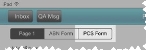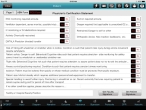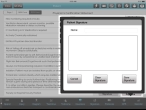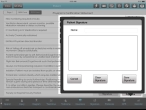Attach a Physician's Certification Statement (PCS) form
A Physician's Certification Statement (PCS) is required for patients who are under the direct care of a physician and are required for scheduled and non-scheduled non-emergency ambulance transports. The physician is responsible for supervising the medical care of the patient, including reviewing the patient’s program of care, ordering medications, monitoring changes in the patient’s medical status, and signing and dating all orders.
Note: A PCS is not required for emergency transports or for non-scheduled, non-emergency transports of patients residing at home or in facilities where they are not under the direct care of a physician.
-
(If you have not done so already) Add a new incident, or open an existing incident, as described Add or edit an incident.
By default, the Scene tab appears.
-
At the bottom of the screen, touch Insurance.
Fields appear for specifying the information about any insurance the patient has.
-
(If you have not done so already) Add a new incident, or open an existing incident, as described in Add or edit an incident.
By default, the Response tab and Incident Information sub-tab are selected.
-
In the upper left corner of the screen, touch PCS Form.
Fields related to the PCS appear.
- For each of the fields, touch Yes or No in the form as appropriate.
- From Faculty or Hospital Faculty Position, select the type of faculty authorizing the ambulance transportation.
-
 Obtain the faculty or hospital faculty personnel's signature.
Obtain the faculty or hospital faculty personnel's signature.
-
Touch Get Faculty Signature.
A menu appears, with fields and buttons for capturing the signature of the faculty authorizing the ambulance transportation.
-
Touch Type Name field, and then use the keyboard that appears to type the name of the facility or hospital faculty who will sign the PCS.
-
In the large blank signature box, have the individual use their finger to "write" their signature in the box.
Tip: If the signature is not satisfactory, touch Clear Signature and have the individual sign the form again.
- Touch Save Signature.
-
-
 Obtain the patient's signature.
Obtain the patient's signature.
-
Touch Get Patient Signature.
A menu appears, with fields and buttons for capturing the signature of the patient.
-
Touch Type Name field, and then use the keyboard that appears to type the name of the facility or hospital faculty who will sign the PCS.
-
In the large blank signature box, have the individual use their finger to "write" their signature in the box.
Tip: If the signature is not satisfactory, touch Clear Signature and have the individual sign the form again.
- Touch Save Signature.
-