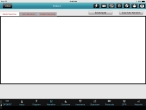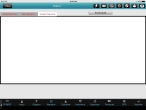Enter an incident narrative
The incident report is an official record of an incident, and must accurately describe the incident and the actions taken to mitigate it. While many facts can be recorded in code fields, some information can be presented only in a detailed narrative. Critical information may be left out unless the narrative report is completed. Information that should be included in the narrative includes observations and actions taken. They should be reported in a logical order—usually chronological.
You should use the narrative report to describe scene conditions, including property damage. Also describe the condition of the premises when you left, report any remaining hazards, and summarize the incident.
-
(If you have not done so already) Add a new incident, or open an existing incident, as described Add or edit an incident.
By default, the Scene tab appears.
-
At the bottom of the screen, touch Narrative.
Tabs for entering narratives about patient and the incident appear, with the Medic Narrative tab selected by default.
-
Touch Incident Narrative.
- Tab, touch the large text area, and then use the iPad keyboard to enter the incident narrative.
-
 (Optional) Add hand-written notes or sketches to the narrative.
(Optional) Add hand-written notes or sketches to the narrative.
-
In the lower left corner of the tab, touch Scratch Pad.
A blank drawing dialog box appears.
-
Using your finger or a stylus, draw or write in the scratch pad window.
A black, two-pixel line follows your movements.
Tip: If you are unsatisfied with your results, touch Cancel to remove all lines from the scratch pad window.
-
Touch Save.
Note: Once you save the scratchpad, you can not edit it.
An image of the contents of the scratchpad are saved as an image and attached to the patient care report (PCR). You can view the scratchpad image by accessing the touching the gallery icon in the upper right corner of the screen.
You can add as many scratchpad images as needed to an incident by repeating steps a–c.
-