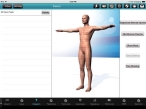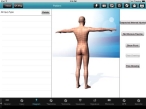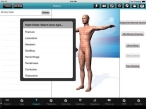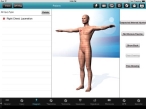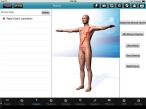Diagram the patient's injuries
-
(If you have not done so already) Add a new incident, or open an existing incident, as described Add or edit an incident.
By default, the Scene tab appears.
-
At the bottom of the screen, touch Diagram.
A summary of any injuries already recorded appears in the All Injury Type list on the left side of the screen, a diagram of a human body appears in the center of the screen, and a set of buttons for entering injury information appears on the right side of the screen.
-
Do any of the following.
 Add patient injuries to the list
Add patient injuries to the list
-
Depending on what the injuries are, do any of the following.
 Possible internal injuries
Possible internal injuries
-
Touch Suspected Internal Injuries.
An entry that the medic believes the patient may have internal injuries appears in the All Injury Type list.
 No visible external injuries
No visible external injuries
-
Touch No Obvious Trauma.
An entry reflecting the lack of traumatic injuries appears in the All Injury Type list.
 Visible injuries
Visible injuries
-
(On right side of the screen, if the bottom button is named Select Injury) Touch Select Injury.
FH Medic leaves drawing mode, and the button is renamed Free Drawing.
-
(If the injury is on the back of the patient) Touch Show Back.
The diagram of a human body updates to display the back of a human body, and the button renames to Show Front, so that you can return to the front of the body diagram if needed.
-
On the diagram of a human body, touch a point of injury.
A menu appears, identifying the part of the body you touched and listing possible types of injury you can choose from.
-
Touch the menu option reflecting the type of injury the patient has on that body part.
A small red circle with a white number in it appears on the body diagram where you touched it, and a numbered entry corresponding to the injury marker on the body diagram appears in the All Injury Type list.
-
 "Draw" on the human body figure to indicate an injury
"Draw" on the human body figure to indicate an injury
-
Near the top center of the screen, touch Free Drawing, and then drag you finger tip on the iPad to "draw" on the body diagram, to indicate the size, shape, length, and other information related to the injury.
Example: A car crash victim has a laceration that extends from the upper left pectoral and across his abdomen.
Note:
- You can remove any markings you draw on the body diagram by touching Clear Draw.
- When you touch Free Drawing, the button is renamed Select Injury while you are in drawing mode.
- Touch Select Injury to leave drawing mode and return to working with injuries in the All Injury Type list and to add more injuries.
 Delete an injury from the list
Delete an injury from the list
- In the All Injury Type list, on the left side of the screen, select the injury you want to delete.
-
Touch Delete.
The injury disappears from the list.
-