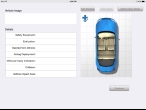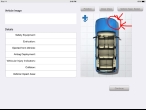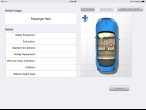Add motor vehicle crash (MVC) details
- (If you have not done so already) Begin describing the patient's injury, as outlined in Describe patient injuries.
-
For MOI, select MVC.
A new screen appears, containing fields specific to motor vehicle crashes (MVC) and motor vehicle accidents (MVA).
-
In the upper right corner of the interface, touch Vehicle Type, and then select the type of vehicle the patient was riding in when they were injured.
-
Do any of the following.
 Indicate the patient's position in the vehicle
Indicate the patient's position in the vehicle
-
Near the top center of the screen, touch Free Drawing.
The button is renamed Position.
-
Touch Position, and then touch the location in the vehicle where the passenger was sitting.
A white X in a red circle appears at the location you touched, and a description of the location appears to the left under Vehicle Image.
-
-
Enter data as described in Understand the interface and data entry in it.
Field Information needed Safety Equipment
A list of any passenger protection restraints, breathing apparatus, flotation devices, or protective equipment employed during the crash.
Extrication
An indication of whether or not the patient had to be removed from the vehicle by bystanders or emergency personnel.
Ejected from Vehicle
An indication of whether or not the patient was ejected from the vehicle during the crash. Airbag Deployment
An indication of whether or not an airbag was present and deployed, and a list of where they deployed.
Vehicular Injury Indicators
A list of structural damage to the vehicle.
Collision,
Vehicle Impact AreaA list of locations where the vehicle was impacted during the crash.
- Touch Continue to return to entering information about the patient injuries.