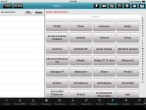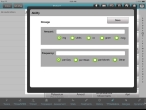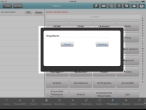Add, edit, and delete the patient's medications
-
(If you have not done so already) Add a new incident, or open an existing incident, as described Add or edit an incident.
By default, the Scene tab appears.
-
At the bottom of the screen, touch Pt Medications.
Fields for specifying any medication the patient is taking appear on the right side of the interface, and a list of medications for you to quickly choose from is listed in alphabetical order at the bottom of the interface.
A list of medications appears on the right side of the screen, and a summary of any medications given to the patient appears in the All Medications list, on the left side of the screen.
Note: A vertical listing of the alphabet appears on the far right side of the screen. If you touch a letter, the list of medications scrolls up or down to display the first medication beginning with that letter at the top of the list.
-
Do any of the following.
 Indicate that the patient is not taking medication
Indicate that the patient is not taking medication
-
In the list on the right side of the screen, touch None.
The word
NONEappears in the All Medications list, on the left side of the screen.
 Add medications the patient is taking to the list
Add medications the patient is taking to the list
-
Scroll through the list of medications as needed and then touch the button for the medication the patient is taking.
A dialog box for specifying the amount of the dose and frequency appears.
-
 Specify the amount and frequency the patient takes the medication.
Specify the amount and frequency the patient takes the medication.
- For Amount, touch the field, and then use the number pad that appears to enter the amount of the medication the patient takes each time.
- From the list below Amount, select the units for the amount taken.
- For Frequency, touch the field, and then use the keyboard that appears to type the number of times the patient takes the medication.
- From the list below Frequency, select the time interval the patient takes the medication in.
-
Touch Save.
The medication appears in the All Medications list, on the left side of the screen.
- Repeat steps a–b as needed to list all the medications the patient is taking.
 Search for a medication
Search for a medication
-
On the right side of the screen, touch Search, use the iPad keypad that appears to type the name of the medication the patient is taking.
As you type each character of the medication's name, the list of medications scrolls automatically to present the medications matching the order of characters you are entering.
- Close the iPad keyboard.
 Add a medication which is not listed
Add a medication which is not listed
-
On the right side of the screen, touch Other.
A dialog box for specifying the name of the medication appears.
- In the dialog box, touch Drug Name, and then use the iPad keyboard that appears to enter the name of the medication.
-
Touch Continue.
The medication appears in the All Medications list, on the left side of the screen.
Note: You will need to edit the patient's medication data for this drug to specify dosage and frequency information.
 Edit the patient's medication data
Edit the patient's medication data
-
On the left side of the screen, in the All Medications column, touch the row containing the medication data you would like to edit.
The row highlights.
-
At the top of the All Medications column, touch Edit.
A dialog box with fields populated with the amount of the dose and frequency appears.
- Edit the data as needed, and then touch Save.
 Delete a medication from the list the patient is taking
Delete a medication from the list the patient is taking
- In the All Medications list, on the left side of the screen, select the medication you want to delete.
-
Touch Delete.
The medication disappears from the list.
-