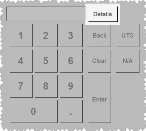Record vitals data
Note: If vitals data was recorded on an EKG device, you can import the data into FH Medic instead of entering the data manually. Information on importing the data is available in Import vitals data from an EKG device.
-
(If you have not done so already) Add a new incident, or open an existing incident, as described in Add or edit an incident.
By default, the Response tab and Incident Information sub-tab are selected.
-
Click the Events tab, and then click the Vitals sub-tab.
Fields for gathering information related to the treatment appear on the left side of the interface, and a summary of the vitals information you enter appears at the bottom of the interface. Because you may assess the patient's vitals multiple times during treatment, you can record the vitals data for each of these assessments.
Note: The first time you access this screen, a new, blank vitals entry is automatically added to the vitals summary listing.
Note: Through the FH Medic administration site, the FH Medic application can be highly configured to display or hide individual fields, require or not-require fields, and even change field labels. As a result, different fields may appear for you than what is shown in the screen shot.
Information on using the FH Medic administration site to control the fields in the FH Medic application is available in the FH Medic Administrator's Guide .
-
(If this is not the first time you accessed the Vitals tab) At the bottom of the interface, click New.
A new listing for the vitals information you will record appears at the bottom of the interface, and a blank set of fields appear on the left side of the interface.
-
Under Vitals, enter data as described in Understand the interface and data entry in it.
Note: (Optional) You can also add detailed information to specific patient vitals information. In the right pane, if a numerical key pad appears, the Details button appears in the upper right corner of the keypad.
Field Information needed Time Taken
The time the treatment was administered to the patient. By default, this value is populated with the computer's system time when you selected this treatment option.
BP Sys
The patient's systolic blood pressure (BP).
BP Dia
The patient's diastolic blood pressure.
HR (BPM)
The patient's heart rate (HR), in beats per minute (BPM).
RR (BPM)
The patient's respiratory rate (RR), in breaths per minute (BPM).
SP02 %
The patient's blood oxygen saturation (SPO2).
ETCO2
The patient's end-tidalcarbon dioxide (EtCO2) the level in the patients
CBG mg/dl
The patient's capillary blood glucose (CBG) level.
Temperature
The patient's body temperature.
Position
The patient's position, such as standing, sitting, supine, in a Fowler's position, and forth.
EKG
An indication of cardiac performance from an EKG (electrocardiography) device.
Performed By
The person who performed the treatment.
Pain Scale
The patient's description of how much pain they were experiencing, on a scale of 0 to 10.
SPCO
The patient's carboxyhemoglobin (SpCO) levels.
SPMET
The patient's methemoglobin (SpMet) levels.
Prior To Arrival
Indicate whether or not actions were performed on the patient before you arrived on the scene.
-
Under Revised Trauma Score, or RTS, enter the numerical score (from 0–12) calculated from the Glasgow coma scale, systolic blood pressure, and respiratory rate.
Note: When you fill in the necessary fields under Vitals and Glascow Coma Score, FH Medic calculates the RTS for you.
-
Under Glascow Coma Score, enter data as described in Understand the interface and data entry in it.
Field Information needed Motor Response
A numerical rating of the patient's ability to obey commands and responses to pain.
Verbal Response
A numerical rating of the patient's ability to comprehend and respond to questions clearly and coherently.
Eye Response
A numerical rating of the patient's ability to open their eyes spontaneously, in response to speech, or in response to pain.