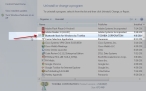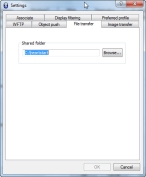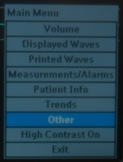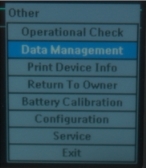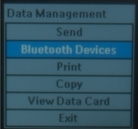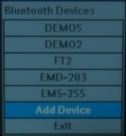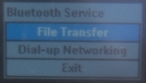Pair the HeartStart monitor to a Toughbook
-
 Verify that you have the Bluetooth Stack for Windows by Toshiba installed.
Verify that you have the Bluetooth Stack for Windows by Toshiba installed.
-
Choose Start → Control Panel.
The Control Panel dialog box appears.
-
Dobule-click Programs and Features.
The Programs and Features window appears.
-
Scroll through the list until you find Bluetooth Stack for Windows by Toshiba .
Caution: If you do not find it in the list, stop now and install it on the mobile computer you are running FH Medic on.
Bluetooth Stack for Windows by Toshiba is available at http://support.toshiba.com/support/viewContentDetail?contentId=3461138.
- Close the Programs and Features and Control Panel windows.
-
- On your
C:drive, create aHeartStartdirectory, that you will save data into from the Philips HeartStart monitor. -
 Configure the Bluetooth software to transfer files to the
Configure the Bluetooth software to transfer files to the C:\Heartstartdirectory.-
Right-click the Bluetooth icon in the taskbar, and then select Options from the menu that appears.
The Options dialog box appears.
-
Click the Bluetooth Information Exchanger tab.
-
Click Advanced.
The Settings dialog box appears.
-
Click the File transfer tab.
-
Click Browse.
A file browser appears.
-
Navigate to
C:\Heartstartthen click OK.The Bluetooth software now points to the
C:\Heartstartdirectory, and the Philips HeartStart monitor will transfer files into this folder.
-
-
 On the Philips HeartStart monitor, initiate pairing.
On the Philips HeartStart monitor, initiate pairing.
-
Press the checkmark button below the display to open the main menu, and then choose Other.
The Other menu appears.
-
Choose Data Management.
A warning that you are leaving patient monitoring mode appears.
The Philips HeartStart monitor is now running in data collection mode, and will take you to the area where you can pair your laptop and monitor and transmit the EKG and event data from your monitor to your laptop.
- Press the checkmark button to acknowledge this warning.
-
Open the Data Management menu, and then choose Bluetooth Devices.
-
From the Bluetooth Devices menu, choose Add Device.
The process of discovering any Bluetooth-capable devices in the area begins.
Note: If the name of your Bluetooth device is already present on the list, then the Toughbook and the Philips HeartStart monitor have already been paired, and you can skip ahead to Transmit the data to a Toughbook.
-
Once the devices have been discovered, select your Toughbook from the list.
Your Toughbook will be listed with a label and its name.
A prompt to set a passkey appears.
-
Enter a passkey.
Caution: Make sure you take note of the key you use, as you will need it in the next step, and enter it on the laptop to establish secure communication.
-
-
Enter the passkey you specified earlier on the Philips HeartStart monitor.
The Bluetooth Service menu appears on the Philips HeartStart monitor.
-
Choose File Transfer.
A message appears that the monitor is running a transmission test, followed by a message that the transmission test has passed.
At this point, your Philips HeartStart monitor is now paired with your Toughbook.
- Continue with Transmit the data to a Toughbook.