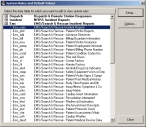Remove user-defined system rules in FIREHOUSE Software
-
Choose Administration → System Rules and Default Values.
The System Rules and Default Values dialog box appears.
-
Expand Ems.
-
Double-click the name of a table containing a system rule (listed in the report you ran earlier).
The System Rules and Default Values dialog box appears, listing every field in the table.
-
In the left list, under Field Name, select the field containing the user-defined system rule you want to remove.
In the right list, all rules for that field appear.
-
In the right list, select the user-defined system rule (indicated by the
 icon), and then click Delete.
icon), and then click Delete.The rule is removed from the field.
- Click OK.
- Repeat steps 3–6 for each table that contains a user-defined system rule.
- In the System Rules and Default Values dialog box, click Close.
- Continue with Determine unit lookup codes.