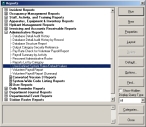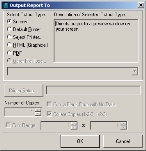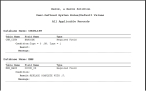Find user-defined system rules in FIREHOUSE Software
-
Choose Reports → Administrative Reports.
The Reports dialog box appears.
-
Under Administrative Reports, select User-Defined System Rules/Default Values, and then click Run.
The Output Report To dialog box appears.
-
Under Select Output Type, choose the option you prefer, fill out any parameters that apply to it in the dialog box, and then click OK.
The Query Parameters - User-Defined System Rules/Default Values dialog box appears.
-
Click Run Query.
The report results are sent to the output type you selected in 3.
- In the report, find the section titled Database Name: EMS, and note the table name and field name of any required user-defined system rules and default values.
- Close the Reports dialog box.
- Continue with Remove user-defined system rules in FIREHOUSE Software.