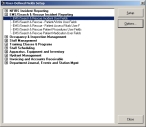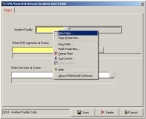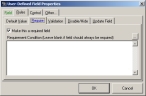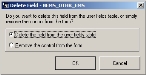Remove user-defined fields or field requirements in FIREHOUSE Software
-
Choose Administration → User-Defined Fields.
The User-Defined Fields Setup dialog box appears.
- Expand EMS/Search & Rescue Incident Reporting.
-
Select EMS/Search & Rescue Incident User Fields, and then click Setup.
The EMS/Search & Rescue Incident User Fields dialog box appears.
Note: The fields in the dialog box vary, depending on what your department has added for user fields.
-
Right-click a required user field (indicated by a yellow background), and then, from the menu that appears, choose one of the following.
 Remove the requirement from the rule
Remove the requirement from the rule
If you only remove the requirement from the rule, you do not have to remove the field itself, and you can still view the user field data in the record.
 Delete the required field
Delete the required field
-
Choose Delete Field from the menu that appears.
The Delete Field dialog box appears.
-
Select Remove the control from the form, and then click OK.
If you choose Remove the control from the form, the data remains in the database, and you can view it in a report or in a query.
Caution: If you choose Delete the field from the user fields table, all historical data is also deleted.
-
- Repeat step 4 for each required user-defined field in the dialog box.
-
Click Save.
The Confirm Update - EMS/Search & Rescue Incident User Fields dialog box appears.
-
Click OK.
A warning dialog box appears.
- Click Yes.
- In the User-Defined Fields Setup dialog box, click Close.
- Continue with Find user-defined system rules in FIREHOUSE Software.