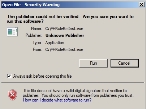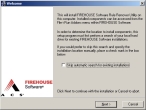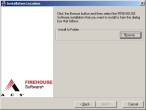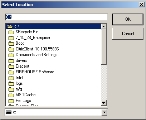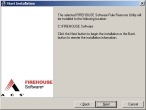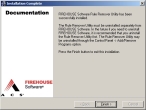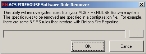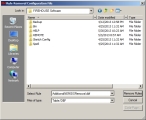Remove additional NEMSIS and EMS rules
-
In a web browser, go to https://firehousesoftware.box.com/addlnemsisremover and download the following files to your computer.
-
AdditionalNEMSISRemoval.dbf -
FHRuleRMInst.exe
-
-
Navigate to the location where you downloaded
FHRuleRMInst.exe, and double-click the file.The Open File - Security Warning dialog box appears.
-
Click Run.
The FIREHOUSE Software Rule Remover Utility wizard appears, open to the Welcome screen.
-
Select Skip automatic search for existing installations and then click Next >.
The Installation Location screen of the wizard appears.
-
Click Browse.
The Select Location dialog box appears.
-
Navigate to and double-click your
FIREHOUSE Softwareinstallation folder, and then click OK. -
Click Next >.
The Start Installation screen of the wizard appears.
-
Click Next >.
The Start Installation screen of the wizard appears.
-
Click Finish.
The Program Compatibility Assistant dialog box appears.
-
Click This program installed correctly.
-
Start FIREHOUSE Software and log in as an administrator.
-
Choose File → Run Add-Ons → Rule Removal Utility.
The ACS FIREHOUSE Software Rule Remover dialog box appears.
-
To the right of the blank field, click the lookup
 button.
button. A file browser appears.
- Navigate to the location on your computer where you downloaded the
AdditionalNEMSISRemoval.dbffile, select it, and then click Remove Rules. -
In the ACS FIREHOUSE Software Rule Remover dialog box, click OK.
Note: You may need to run this rule remover after each FIREHOUSE Software update.
- Continue with Remove user-defined fields or field requirements in FIREHOUSE Software.