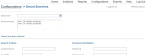Edit or delete a saved search
Note: You can create and save a search for future use as described in Define a new search, but changes to an existing search must be made as described below. You can not create and save new searches using the web page described below.
- (If you have not done so already) Access the configurations web portal, as described in Configure the administration web site.
-
Click Saved Searches.
The Configurations -> Saved Searches page appears.
- From Select User, choose the administrator who owns the saved search you are going to edit or delete.
- From Saved searches, select the name of the search you want to edit or delete.
-
Do one of the following.
 Edit the search values
Edit the search values
- Under Search Criteria and Personal Information, edit the values in the fields as needed.
- Scroll down to the bottom of the page, and then click Save.
 Edit the search name
Edit the search name
- Scroll down to the Save Changes section, and in Search name, edit the name of the search as needed.
-
Click Save.
The page refreshes, and the new search name appears in Saved searches.