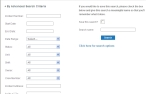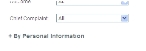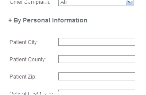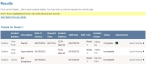Define a new search
Note: You can create and save a search for future use as described below, but changes to an existing search must be made as described in Edit or delete a saved search.
-
Depending on where you are on the administration site, do one of the following.
The Tickets page appears.
-
In the center of the page, click Click here for advanced search options.
The left side and center of the page update, displaying search fields for search criteria and prompting you as to whether or not you want to save the search you are creating.
-
 (Optional) If you want to save the search you are creating for future use, do the following.
(Optional) If you want to save the search you are creating for future use, do the following.
- Select Save this Search? .
- In Search name, type a name you want to refer to this search by later.
-
Under By Advanced Search Criteria, in each field, enter any known information about the incident you are trying to find.
Tip: The more information you specify for search criteria, the more precise the list of possible matches returned will be.
-
Scroll down to the end of the fields under By Advanced Search Criteria, and find By Personal Information.
-
 (Optional) Save the criteria you have defined, for use in the future.
(Optional) Save the criteria you have defined, for use in the future.
- In the center of the page, select Save this search.
- In Search Name, type the name you want to represent the group of search criteria you defined.
-
Click Search.
In the lower left corner of the page, a Results section appears, listing all the incidents that match the search criteria you defined.