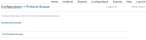Add, edit, or delete protocol groups
A protocol group is a way of organizing protocols into groups, such as pediatric, adult, trauma, and so forth. Protocol groups must be defined on the FH Medic administration site, and appear in FH Medic on the mobile computer as sub-tabs when you choose FH → Incident → Protocols.
Information on the protocols that appear in each group is available in Add, edit, or deactivate protocols.
- (If you have not done so already) Access the Configurations -> FH Medic page, as described in Configure FH Medic for the mobile computers.
-
Click Protocol Groups/Tabs.
The Configurations -> Protocol Groups page appears.
-
Do any of the following.
 Add a new protocol group
Add a new protocol group
-
Click Add new protocol group.
 Edit or delete an existing protocol group
Edit or delete an existing protocol group
- On the left side of the row listing the protocol group you want to edit or delete, click Edit.
The Edit Protocol Group dialog box appears over the Configurations -> Protocol Groups page. For new protocol groups, the field in this dialog box is blank. For an existing protocol groups, the field populates with existing information for the group.
-
-
Do one of the following.
 Add or edit a new protocol group
Add or edit a new protocol group
-
In Group Name, type information for a new protocol group into the fields, or edit information already in the fields for an existing protocol group.
Information on adding protocols to the group is available in Add, edit, or deactivate protocols.
-
Click Save Changes.
If you added a protocol group, the new group appears in the list on the Configurations -> Protocol Groups page.
-