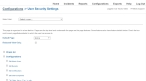Specify administrator security settings
FH Medic's administrator security settings let you configure an administrator's access levels to all parts of the administration site. You can even allow access to the site with enough restrictions that the non-departmental individuals can log in and access information they need, without changing configuration settings or viewing unrelated data.
Example: A fire department might set up an administrator account for a hospital staff member to use, that restricts access to only the patient care records (PCRs) of patients transported to that hospital. This lets the hospital access medical information from the incident without having to contact the fire department and asking them to manually print or fax over the information.
Note: When you add a new administrator account, the Configurations -> User Security Settings page appears automatically.
Information on adding an administrator account is available in Add, edit, or deactivate administrator accounts.
- (If the Configurations -> User Security Settings page did not appear automatically) Access the configurations web portal, as described in Configure the administration web site.
-
Click User Security.
The Configurations -> User Security Settings page appears.
- From Select User, choose the user you want to set or edit the security settings for.
- From Default Page, select the page on administration site that you want to display first when the web portal administrator logs into the administration site.
- Select or clear Redacted View Only, to indicate whether or not the administrator can view personal information about a patient.
-
Do one of the following.
 Grant the administrator full access to all pages and features on the administration site
Grant the administrator full access to all pages and features on the administration site
-
Select Check All.
All pages and features listed on the Configurations -> User Security Settings page become selected.
- Scroll to the bottom of the page, and then click Save Settings.
 Grant the administrator access to one or more features on specific pages of the administration site
Grant the administrator access to one or more features on specific pages of the administration site
-
Depending on which pages you want the administrator to have access to, select one or more of the following pages.
- Configurations
- Home
- Reconciliations
- Reports
- Tickets
All features listed under the page you selected become selected.
Warning: Clearing the page selection supersedes feature selections. If the administrator you are setting security privileges for does not have access to a page, they will not have access to features on that page, even if you select the feature.
Example: If you select Edit Admin Users, Edit Buckets, and Edit Certifications, but you do not select Configurations (the page these features are available on), the Configurations page is not available to the administrator you are setting security privileges for. As a result, the administrator can not reach the admin users, buckets, and certifications features.
-
Clear any features on the selected pages that you do not want the administrator to have access to.
Example: A shift captain with an administrator's account needs to access incidents from a particular shift, but does not need to be able to configure FH Medic on the mobile computer.
- Scroll to the bottom of the page, and then click Save Settings.
Note: The changes to an administrator's security settings become effective the next time that administrator logs into the administration web site.
A list of the features and where to find them for configuration on the administration site is available in Location of features to configure.
-