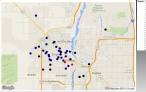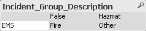Use incident and hydrant maps
On the Incidents and Hydrants tabs, you can view the physical locations of incidents and hydrants, respectively.
Note: Incident and hydrant locations must be defined by latitude and longitude values in your FIREHOUSE Software database for locations to appear on the respective maps in FH Analytics.
-
Click the Incidents → Maps or Hydrants → Map tab.
The locations of incidents or hydrants are indicated by colored circles on the map.
Tip: If you click the location circle, the map redraws to center on that incident or hydrant, and filters out all other incident or hydrant locations.
Note: For incidents, on the Admin tab, under Color Selections, you can color-code the circles that appear on the map to represent different categories of incidents.
Information on color-coding the incident circles is available in Specify administration options.
-
On the Zoom slider to the right of the map, drag the slider bar up or down as necessary to increase or decrease your viewing distance from the map, so that you can see more of the surrounding area or greater detail of a specific area as needed.
Note: If you are zoomed out on the map, multiple locations in a similar vicinity appear as a dark gray or black circle on the map.
-
In the lower left corner of the screen, under Map Type, choose the type of map you want to view.
Note: Incident and hydrant locations must be defined by latitude and longitude values in your FIREHOUSE Software database for locations to appear on the respective maps in FH Analytics.
-
(If using the Incidents → Maps) In the lower left corner of the interface, under Incident_Group_Description, click the type of incident you want to see locations for on the map.
Click this To view these incident locations on the map Fire 100-series incident codes EMS 300-series incident codes Hazmat 400-series incident codes False 700-series incident codes Other Any other series of incident codes